Print Your Orders from MyChart
You can now print your imaging, therapy, DME and lab orders directly from MyChart! Follow the step-by-step directions below.
If you need additional support using your MyChart account, email us at [email protected] or call our MyChart patient support line at 877-701-6088.
Desktop or Laptop
Follow these screenshots if you’re using a desktop or a laptop.
Step 1
While logged into MyChart, go to “Menu” and use the search bar to look for “Upcoming Tests and Procedures”. Select it.

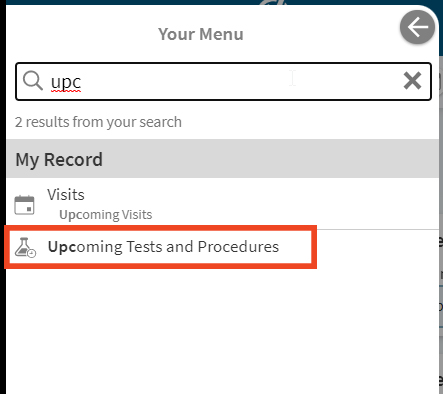
Step 2
Find the order that needs to be printed from the list. Click the blue “download document” button.
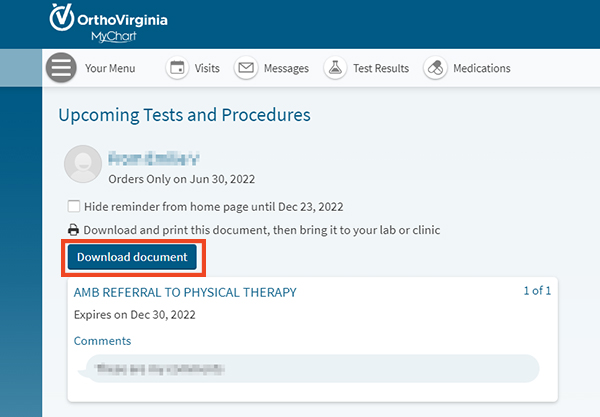
Step 3
The document will download as a PDF. The exact way it downloads depends on your computer settings. After it downloads, you can print it as normal.
Mobile Phone
Follow these screenshots if you’re using a mobile phone.
Step 1
While logged into MyChart, go to “Menu” and use the search bar to look for “Upcoming Tests and Procedures”. Select it.
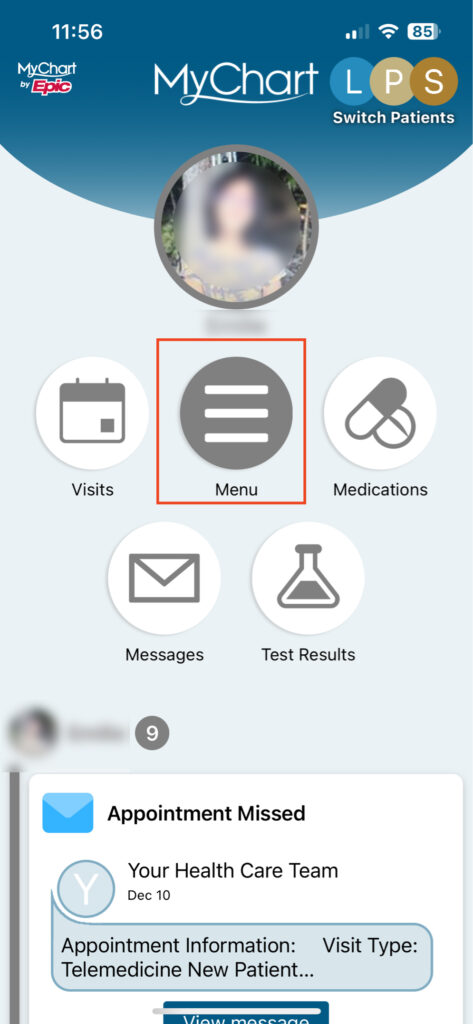
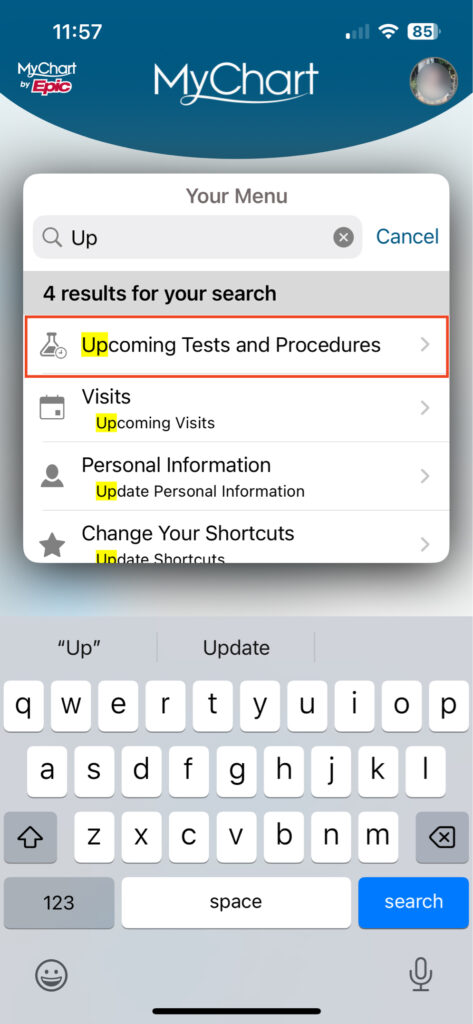
Step 2
Find the order that needs to be printed from the list. Click the blue “download document” button.
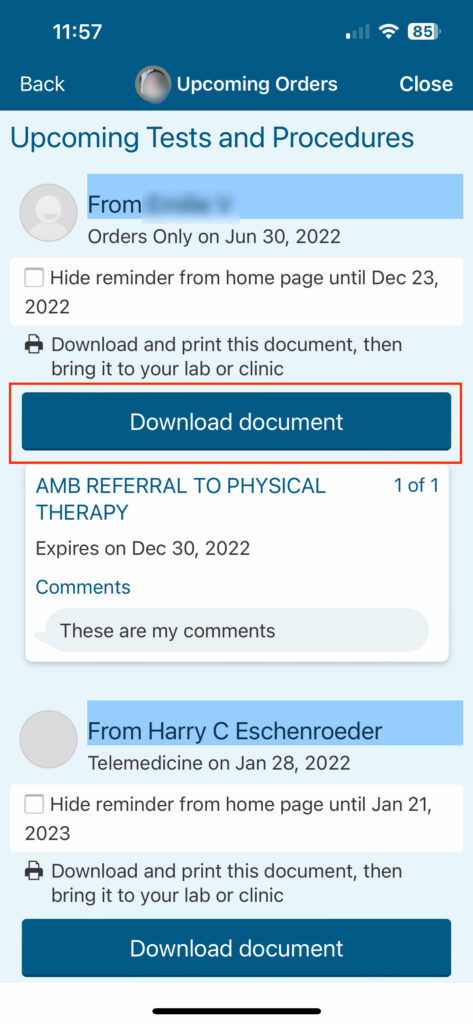
Step 3
The document will download as a PDF. The exact way it downloads depends on your phone settings. After it downloads, you can print it as normal.