Telemedicine Instructions Using a Computer
This page has step-by-step instructions to join your telemedicine appointment using your laptop or desktop computer.
You’ll use one free website: MyChart. You will need a webcam and microphone on your computer in order to do a telemedicine appointment. Many laptops have built-in webcams and microphones. Some desktops have built-in webcams and microphones. If your computer does not have a camera built-in, you will need to buy or borrow a webcam in order to do the telemedicine appointment using your computer.
Before your appointment, you’ll check in using the MyChart Mobile app. You can check in up to a week before your appointment.
TIP: We recommend checking in the day before your appointment.
When it is time for your appointment, you’ll click on a button in MyChart to join the appointment.
You can join the visit up to 20 minutes in advance. You have a 15 minute grace period to join. If you haven’t joined by the end of the grace period, you will need to reschedule.
On the day before your telemedicine appointment
Have your insurance information ready. If you usually have to pay at the doctor’s office, have a credit card ready for your co-pay. You must complete eCheck-in and pay the co-pay to be able to have your telemedicine appointment.
You can complete MyChart eCheck-in up to seven days before your appointment.
MyChart eCheck-In
You will need to follow these steps before every telemedicine appointment.
Step 1
Go to the MyChart website, mychart.orthovirginia.com, and log in to your account. Click the Visits button at the top and then click “eCheck-In” for your upcoming telemedicine appointment.
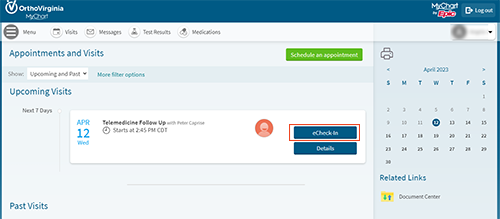
Step 2
Follow the prompts to complete the check-in process.
Note: During the eCheck-In process, there is a new location question. This question will determine if the visit may take place as scheduled.
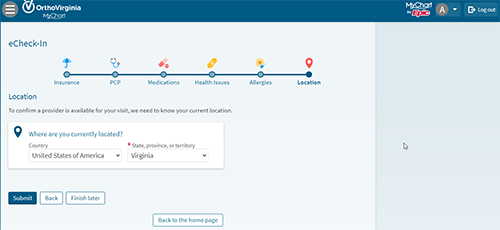
Step 3
You must fully complete eCheck-in and pay the copay to be able to join your telemedicine appointment.
Step 4
After you have completed eCheck-In you may close MyChart until it’s almost time for your telemedicine appointment.
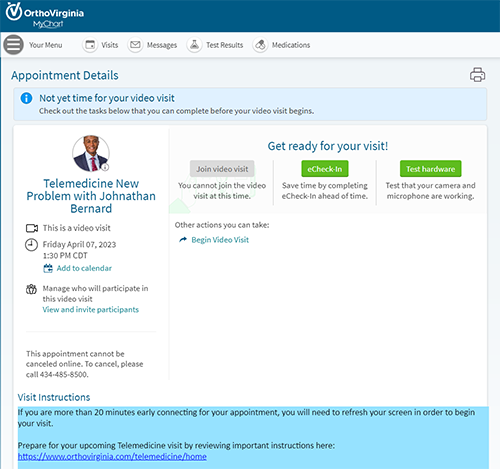
On the day of your telemedicine appointment
Before joining the call, remove dressings and bandages and sit in a well-lit area.
TIP: If video calls and watching online video works better some places in your home than in others, sit in one of those places.
You can follow these steps up to 20 minutes before and 15 minutes after your scheduled appointment
Step 1
Go to mychart.orthovirginia.com and log in to your account. Click the Visits button at the top. Click “Details” to open your appointment.
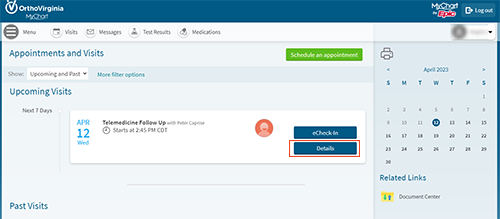
Step 2
If you’ve successfully completed eCheck-in and it is near the time of your appointment, you will see a “Join Video Visit” button. Click on this button.
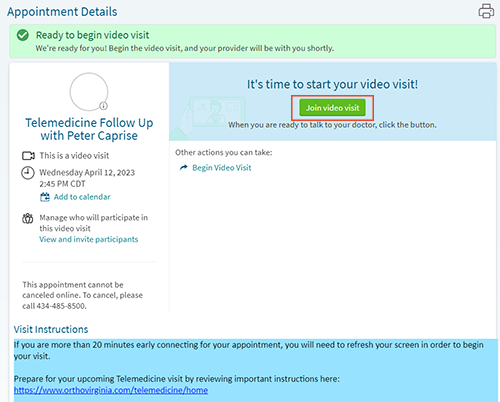
Step 3
Once you click Join Video Visit, MyChart will launch a Hardware Test where you will ensure your camera, microphone, and speaker are working.
Step 4
Once you have received green checks by your camera, microphone, and speaker icons the “Join Call” button will illuminate.
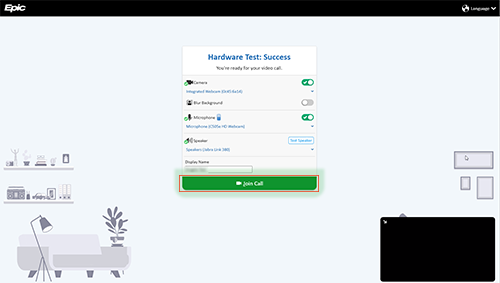
Step 5
If the clinician has not yet joined the visit, you will be placed in a virtual waiting room.
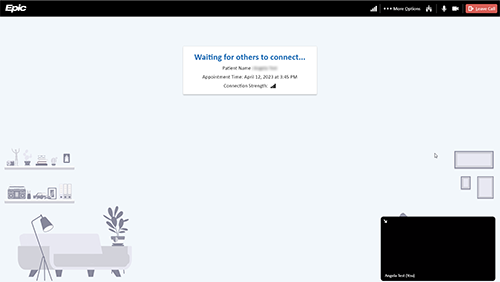
Step 6
Your clinician will leave the meeting when the appointment is over.